INFO
죄송합니다. 이 글의 한국어 번역은 아직 제공되지 않았습니다.
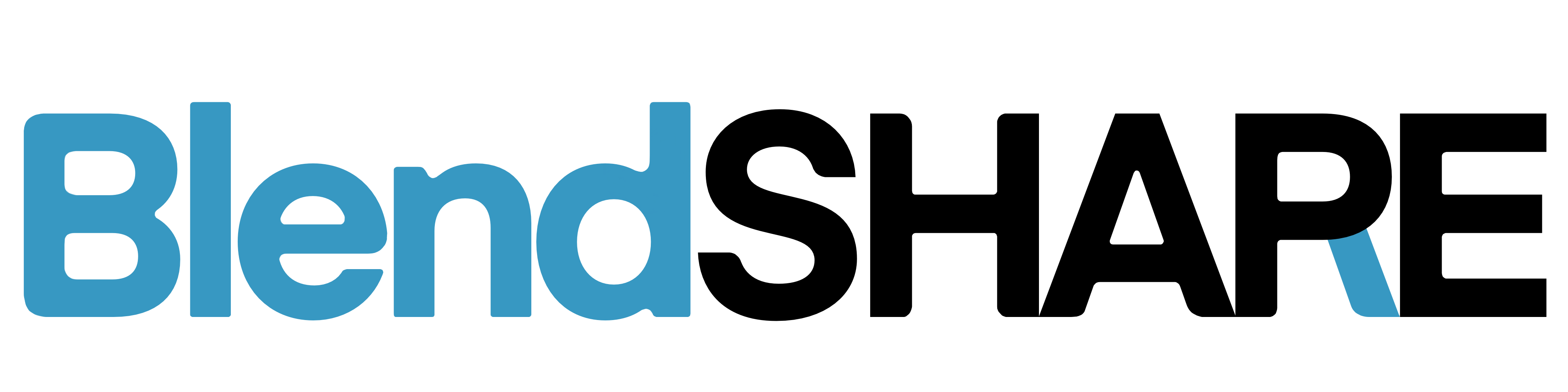
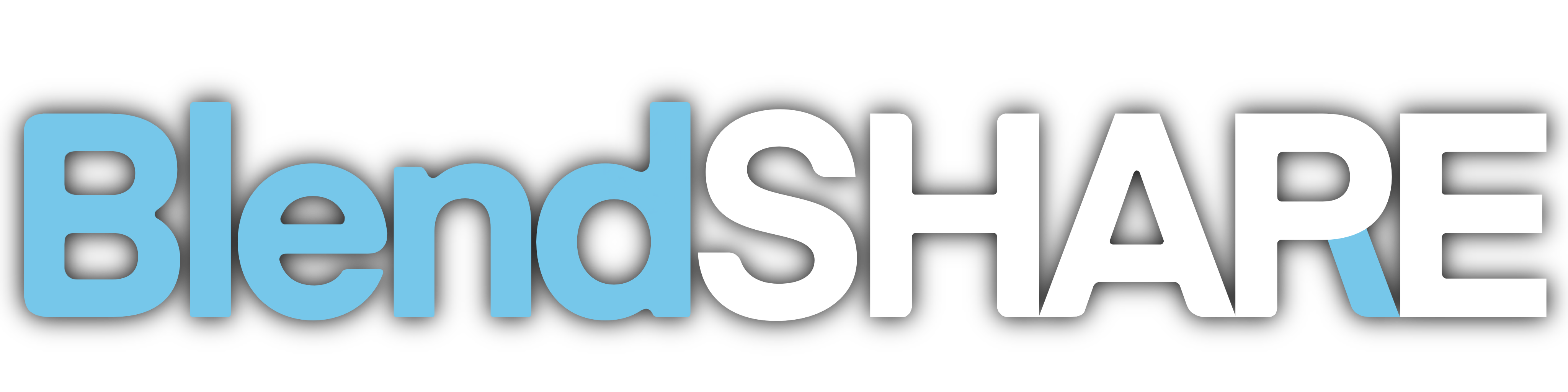
BlendShare is an Unity tool designed for creators who need to share blendshapes without distributing the original FBX files.
This tool enables the extraction of blendshapes from FBX files and stores them in a custom asset format: BlendShape Data. These assets can be easily shared and applied to compatible FBX files.
Extractor
Click Tools -> BlendShare -> BlendShapes Extractor to open Blendshapes extractor.
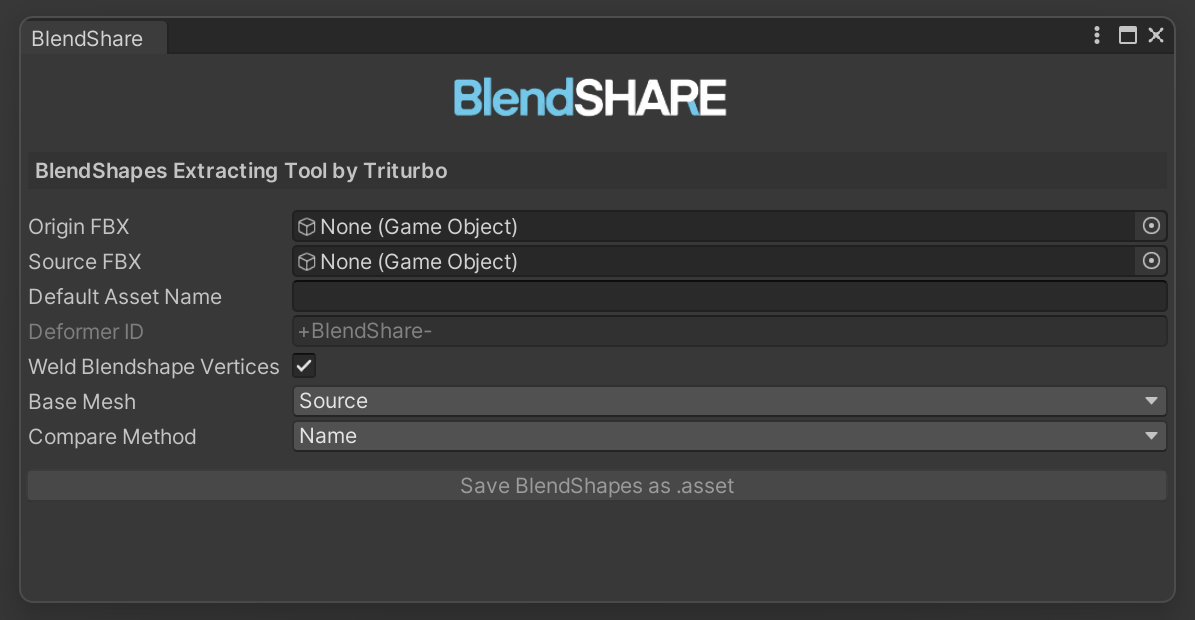
- Origin FBX
- The original FBX file.
- Source FBX
- FBX file with added blendshapes.
- Default Asset Name
- The default name for generated FBX and mesh.
- Weld BlendShape Vertices
- Enable this option if the FBX import setting "Weld Vertices" is toggled on.
- This will merge the BlendShape vertex deltas to ensure the vertex count remains consistent, preventing discrepancies when "Weld Vertices" is applied. This process ensures that the Unity mesh generated maintains a uniform vertex count, avoiding any unintended differences in vertex structure.
- Deformer ID
- The deformer name of your blendshapes in FBX.
- A deformer is like a group of blendshapes.
- BlendShare will delete the old deformer with the same name if the user applies blendshapes again.
- Therefore, it is recommended that if you have a newer version of the blendshapes, keep the Deformer ID the same.
- Compare Method
- Name
- Compare by name. If there are new blendshapes in the
Source FBX, BlendShare will extract them.
- Compare by name. If there are new blendshapes in the
- Index
- Compare by index. If there are more blendshapes than the Original FBX, BlendShare will extract blendshapes from the tail end.
- Custom
- Toggle which blendshapes should be extracted individually.
- Name
Custom Extraction
This method allows you to manually select which blendshapes to extract by toggling them on or off. It provides the most control and gives the ability to extract and override blendshapes that already exist in the original FBX.
If you right-click the toggle, a context menu with three options will appear:
Select to End,Deselect to End, andSelect from Here. This feature provides a quick way to manage multiple blendshapes efficiently.Select to Endwill toggle on blendshapes from the current position to the end.Deselect to Endwill toggle off blendshapes from the current position to the end.Click
Select from Here, then right-click and selectSelect to Hereto toggle on blendshapes from the current position to the selected end.
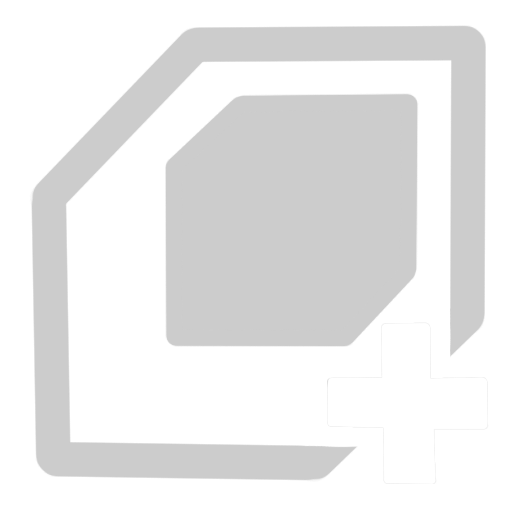
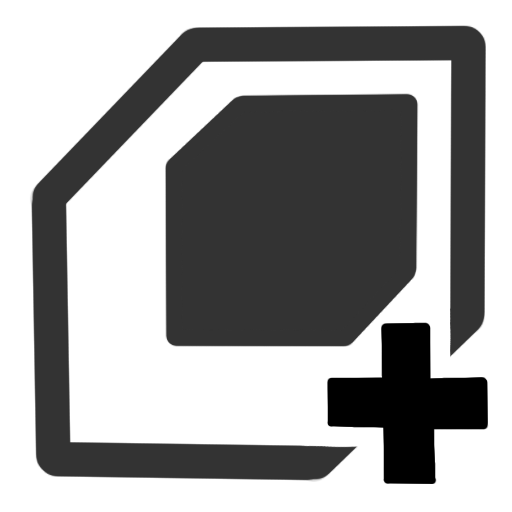 BlendShapes Data Asset
BlendShapes Data Asset
What information extrcted from fbx is stored inside the 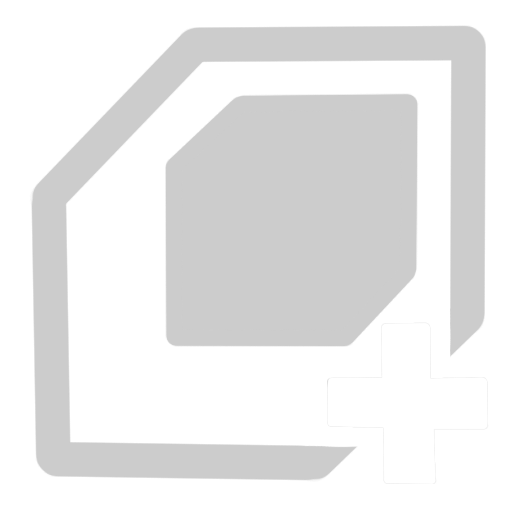
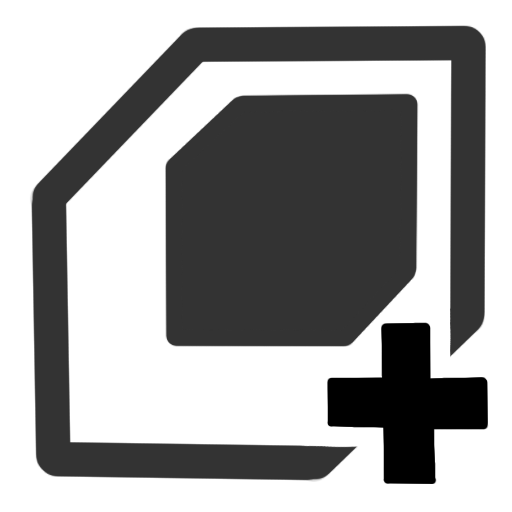 asset?
asset?
- Blendshape Vertex Offsets:
Each array storing vertex offsets for a blendshape in the original vertex order. - Reference to Original FBX Object & Mesh:
Stores only the GUID, not the actual asset. - Unity Vertex Count & Hash:
Calculated from the Unity mesh to check consistency.
Usage
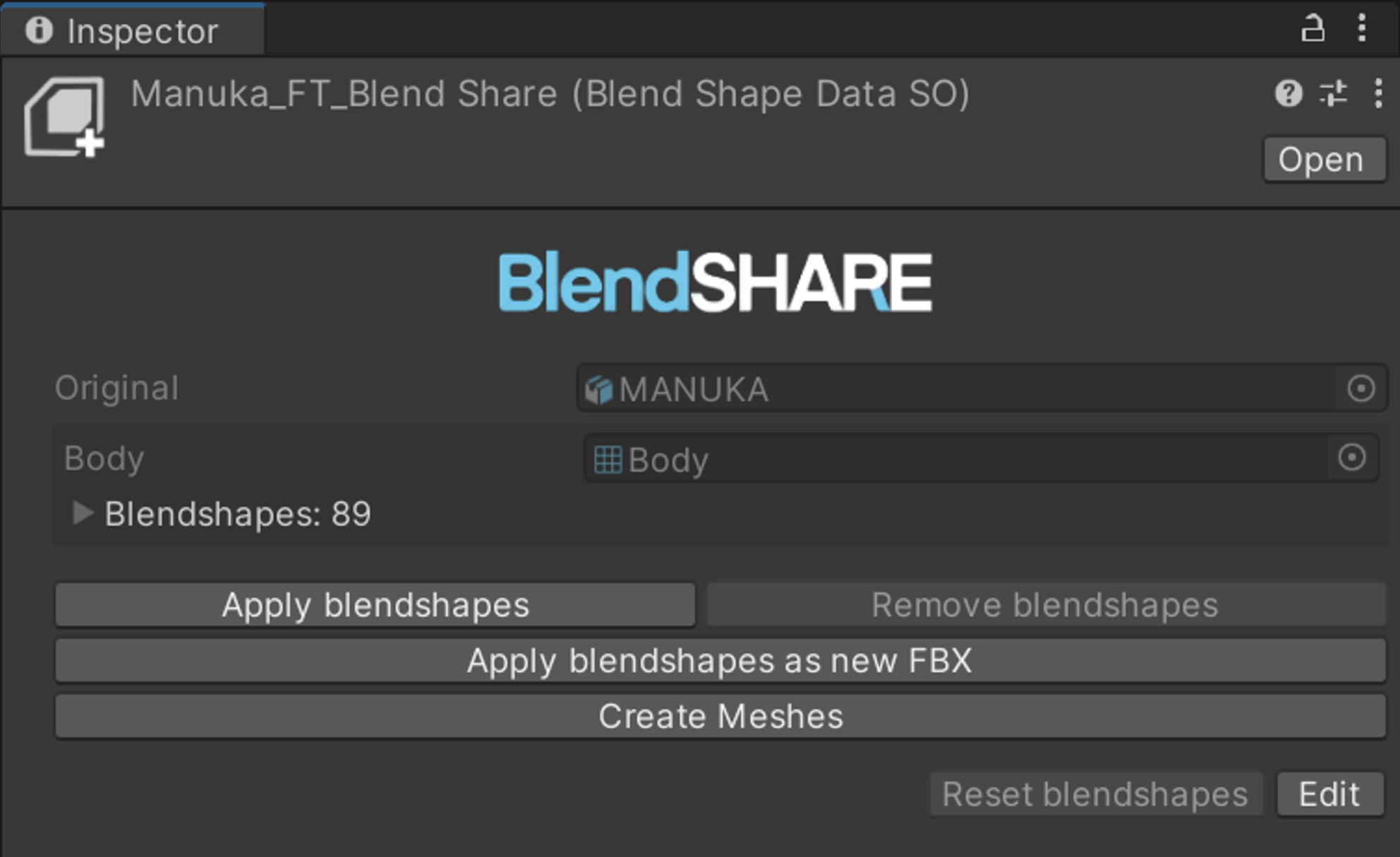
Click Apply blendshapes to add blendshapes directly to the original FBX file.
Click Apply blendshapes as new FBX to generate a copy of original FBX and add blendshapes to the copy.
Even if the Normals, UVs, and blendshapes of the original FBX are modified, you can still apply blendshapes to FBX.
Click Create Meshes to generate a mesh asset with blendshapes added. This is faster than generating an FBX file but has strict limits, as it does not allow any modification of the original FBX.
