 Shinra Face Tracking Guide
Shinra Face Tracking Guide
For installation instructions, refer to the Installation Guide.
Face Tracking for Lip and Tongue Piercings
Locate the
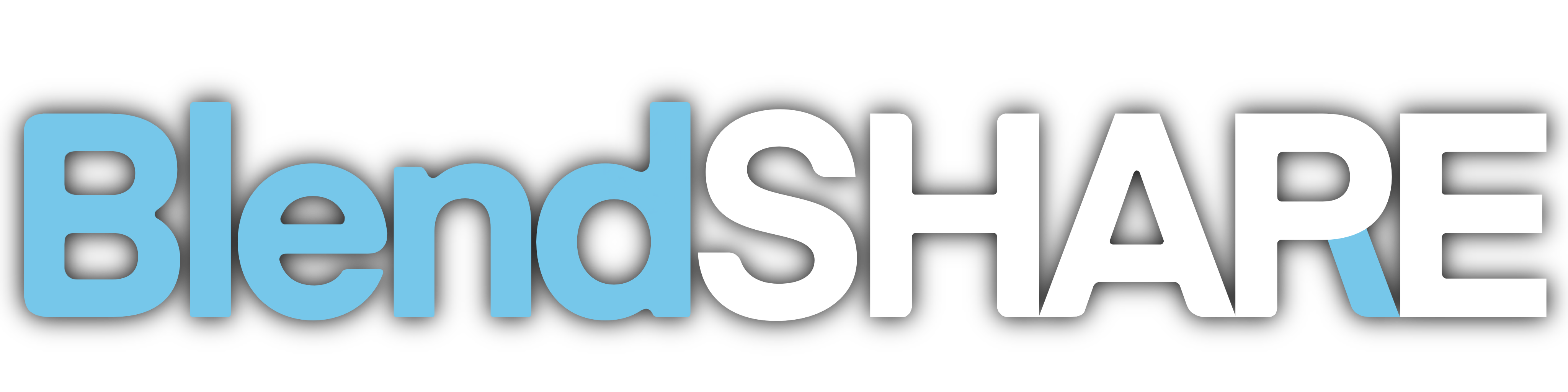
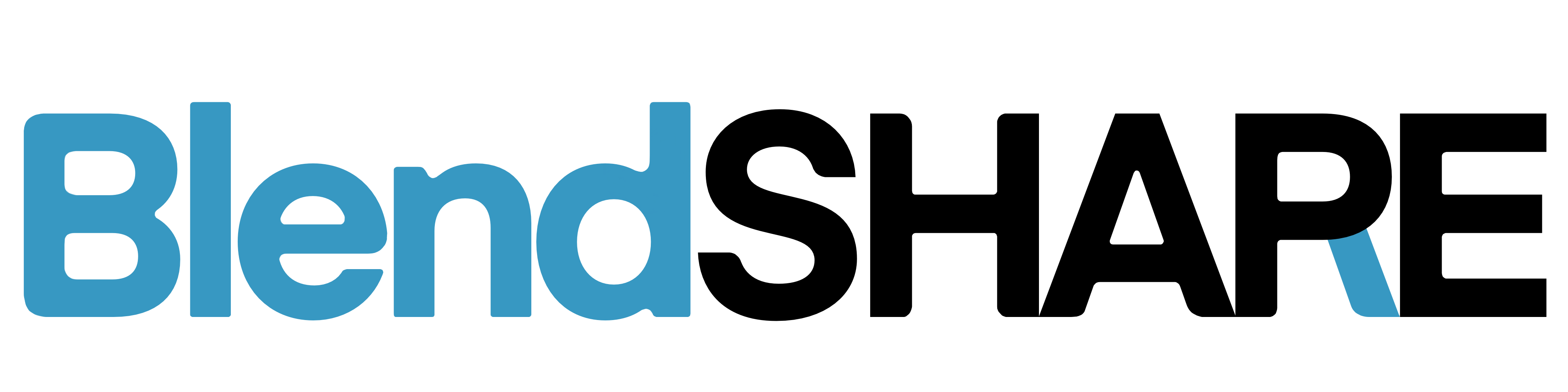 assets in the following directories:
assets in the following directories:Triturbo/Shinra_FT/Blendshapes/LipPierce_FT_BlendShareTriturbo/Shinra_FT/Blendshapes/TonguePierce_FT_BlendShare
Click Create Meshes to generate the meshes:
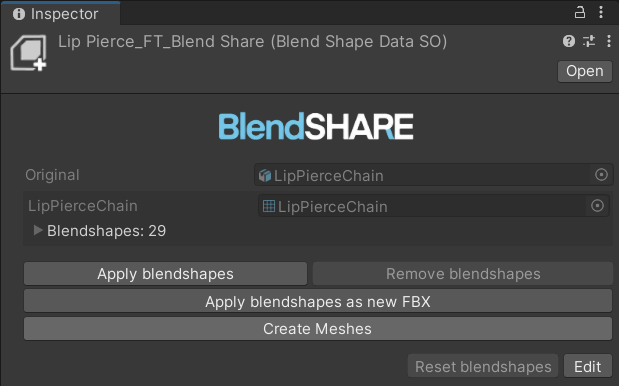
Drag the prefabs from the following locations to your avatar:
Triturbo/Shinra_FT/Prefabs/Accessories/LipPierceChainFTTriturbo/Shinra_FT/Prefabs/Accessories/TonguePierceFT
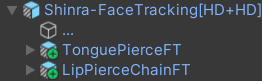
Assign the generated mesh to the corresponding
SkinnedMeshRendererin the prefabs.
Cheek Suck Effect
The Cheek Suck Effect uses an additional texture. Follow these steps to enable it:
Choose the appropriate material for your shader:
- For liltoon shader:
Triturbo/Shinra_FT/Materials/Shinra_faceWhite - For Poiyomi shader:
Triturbo/Shinra_FT/Materials/Shinra_faceWhite_poi
- For liltoon shader:
Assign the material to the
SkinnedMeshRendererfrom avatar's Body.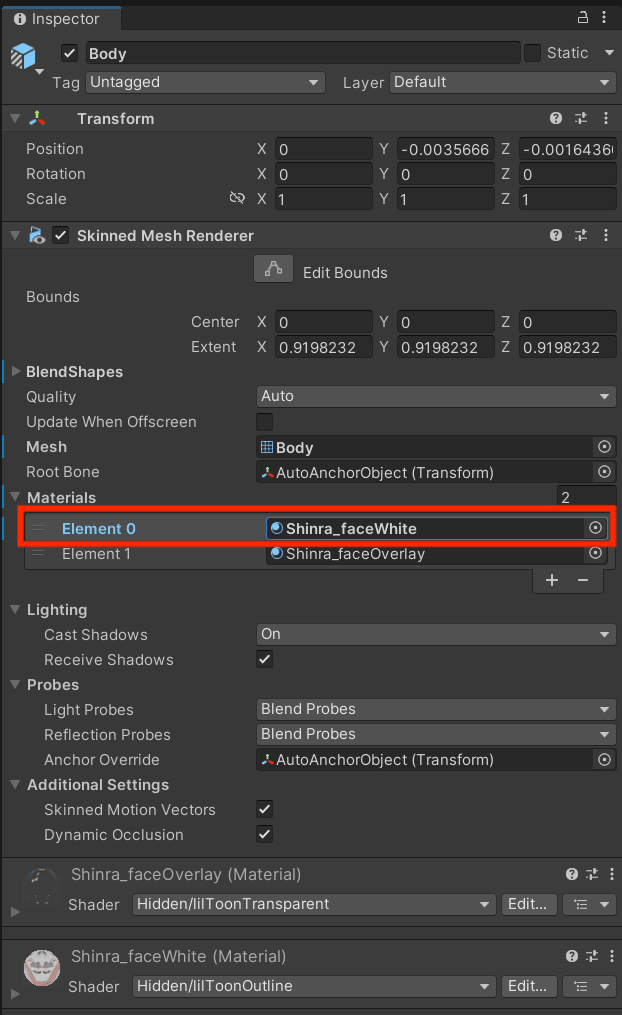
Locate to the controller file:
Triturbo/Shinra_FT/Controllers/FX - Mouth Tracking Extra (WD Off)
Adjust the Cheek Suck layer settings:
- Click the gear icon next to the Cheek_Suck layer.
- Set the layer weight to 1.
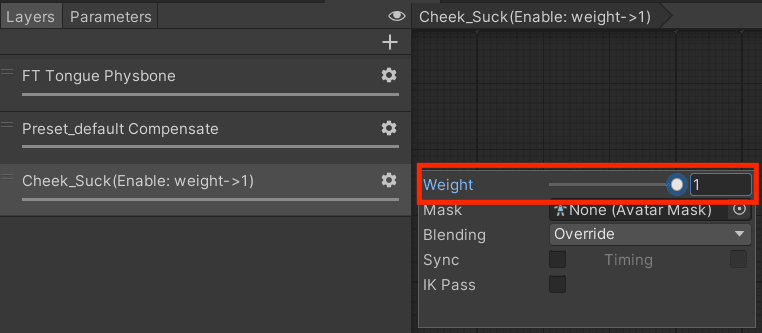
Preset Default Compensation
By default, the Shinra blendshape Preset_default is set to 100. If you adjust this value, follow these steps to configure the compensation system:
Locate the animation clips:
Triturbo/Shinra_FT/Animations/Reset/Preset_default_Compensate_LowerTriturbo/Shinra_FT/Animations/Reset/Preset_default_Compensate_Upper
Both clips have a default value of 100.
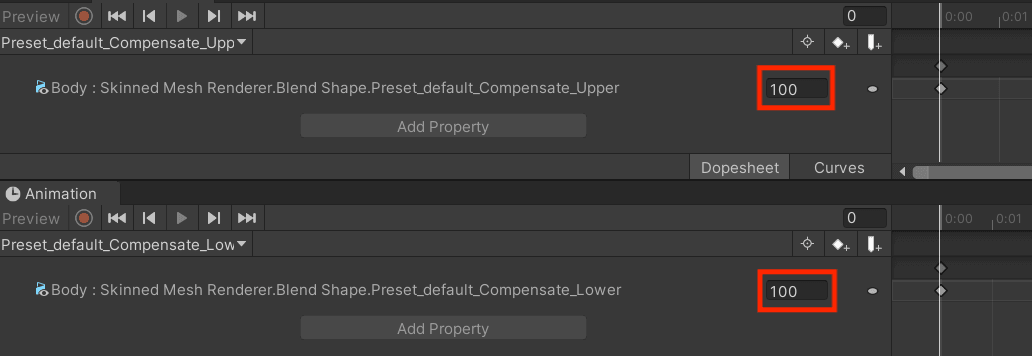
Adjust these values to match the updated value of the
Preset_defaultblendshape.
