 Face Tracking Addon Installation Guide
Face Tracking Addon Installation Guide
Import dependent assets & packages
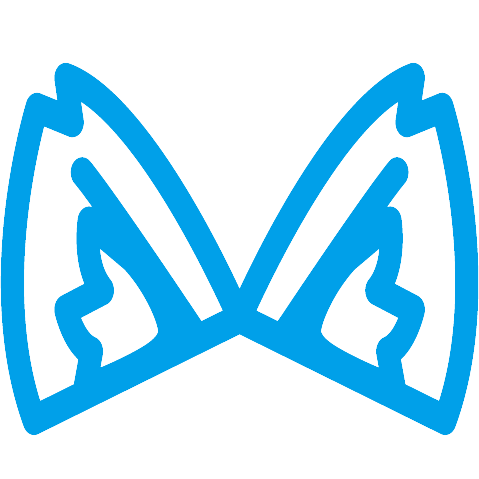 Modular Avatar (≥1.9.0)
Modular Avatar (≥1.9.0)- Original Avatar
- BlendShare:
a blendshapes extract and distribute tool I developed.
- New: Triturbo Face Tracking Framework
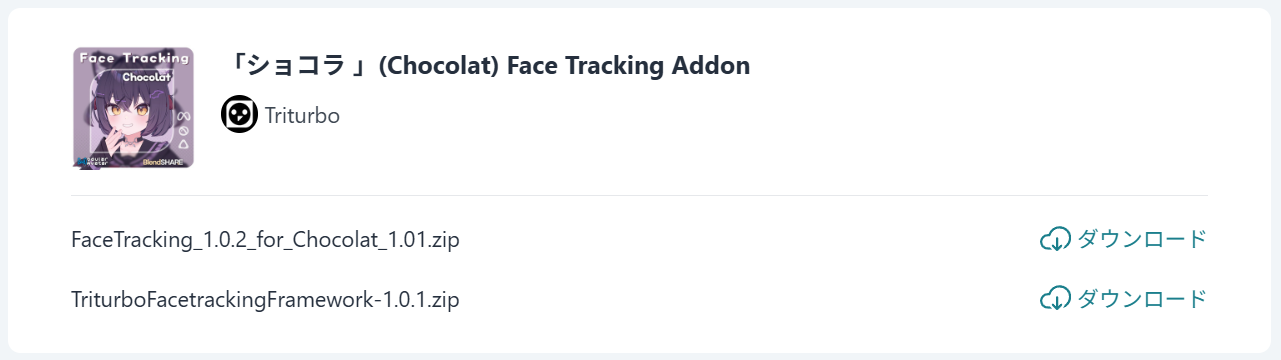 Please download it from BOOTH. (Some older addons may not require this update.) If it appears on the BOOTH download page, make sure to download it.
Please download it from BOOTH. (Some older addons may not require this update.) If it appears on the BOOTH download page, make sure to download it.
Import the Face Tracking Addon
- Download contents from the Booth store
- Import
.unitypackageto your project
A new menu TriturboFT will appear after import. 
Click the buttom at menu to open the window. 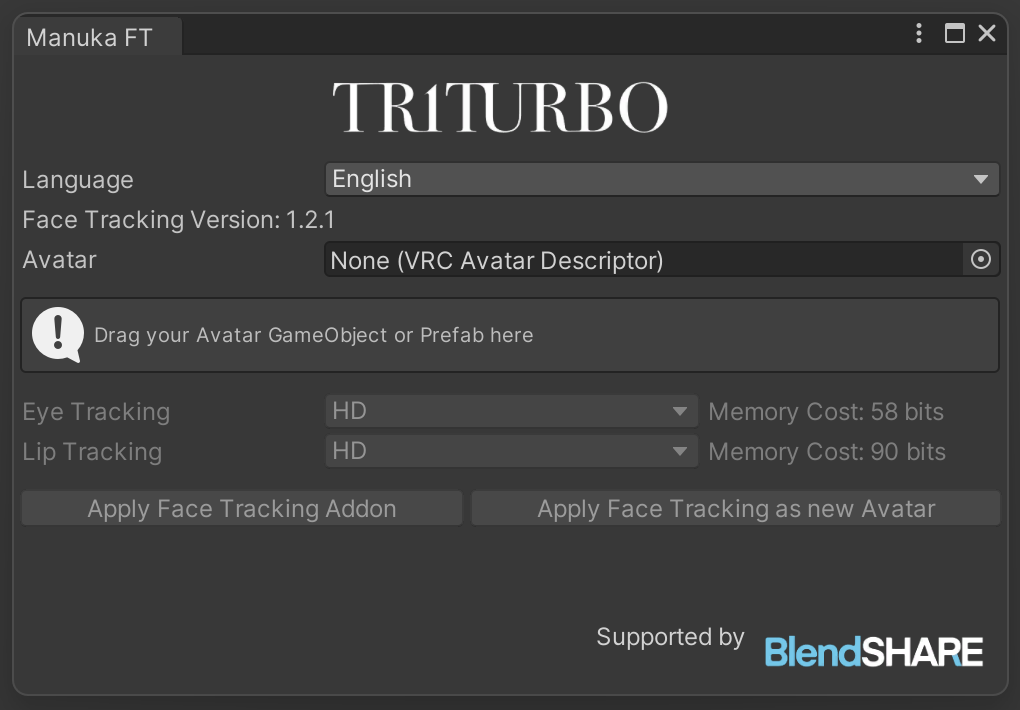
Drag your Avatar GameObject or Prefab into Avatar field. ![]()
Finally, click Apply Face Tracking Addon.
TIP
💡 If you don't want to modify the original avatar GameObject, click Apply Face Tracking as New Avatar instead.
An avatar with face tracking addon will appear in Hierarchy. ![]()
How to get the FBX file?
If you need to obtain the FBX file for further modifications, please refer to the following article.
I need an FBX file with face tracking blendshapes, where can I get it?
Preset Options
During installation, you will see multiple preset options to choose from, including:
- HD
- HD (VIVE)
- HD (Quest, Pico)
- SD
The preset options may vary depending on the version, with more or fewer options available, each with different settings. However, all follow the naming conventions.
HD and SD refer to resolution differences, with HD offering higher resolution but requiring more synced parameters. The device name in parentheses indicate optimization for specific devices; if no device is listed, it is the general version, using more parameters to ensure the best performance across all devices.
If you have multiple devices, it is recommended to select the general version.
⚙ Parameter Resolution
Because face tracking requires a large number of parameters and uses Expression Parameters for network synchronization, VRChat has a limit of 256 bits for this.
Boolparameters require1bit.IntandFloatrequire8bits.
We use parameter quantization techniques to reduce the bit size needed for floating-point numbers.
Differences between VIVE and Quest, Pico versions
- VIVE uses SRanipal parameters, which, compared to Quest and Pico devices:
- For the eyes, VIVE lacks eyebrow detection but includes pupil diameter detection.
- For the mouth, VIVE lacks detection for MouthDimple, MouthStretch, and NoseSneer.
💡 The above description only applies specifically to the VIVE Pro Eye device.
- VIVE Focus 3 + Facial Expression Detection Kit
- VIVE Focus Vision
- VIVE XR Elite + Full-Face Detection Kit
None of the above devices support pupil diameter detection, nor do they support EyeWide and EyeSquint. In terms of mouth capture, all VIVE devices perform similarly.
Contact Us
If you have any questions, feedback, or need support, feel free to reach out through the following channels: